Before You Begin – Backup Everything!
After a long wait and much anticipation, WordPress 5 “Gutenberg” was released in December 2018. This latest release completely changes the way pages and websites are built, and includes the controversial new “block editor” functionality.
Before beginning the update to this latest version, however, it is super-important that you backup you full website files and database in case things go south. If you don’t have direct FTP access to the server, and cPanel or phpMyAdmin access to the database, there are many plugins available. My personal choice is BackWPup, but there are other options like UpdraftPlus and BackupBuddy (which is a commercial plugin).
Bottom line is that the method you use is up to you, but if you don’t have a full backup of your current site you’ll be in deep trouble if the update causes any part of your site to fail.
Check All Plugins For Compatibility
Not all plugins are ready for WordPress 5, so it’s important to know if the plugins you are using are ready before you start the update. Make sure to check (either by testing or checking the plugins documentation) that each plugin is ready for, or at least “work with” Gutenberg. If they don’t, install and activate the Classic editor plugin before updating.
What if you’re using a page builder plugin?
Some WordPress page builders, like Beaver Builder, Elementor and Themify, are already set for Gutenberg, so you shouldn’t have any issues there. However, not all page builders are WordPress 5 ready. Be sure to check with the plugin developer for compatibility information with WordPress 5/Gutenberg before starting the update.
Updating to WordPress 5
By far, the easiest way to update to WordPress 5 is to use the built-in updater. Modern versions of WordPress let you update with the click of a button. (This feature was added in 2.7, so if you are using an older version, you will need to follow the steps to update manually.)
You can launch the update by clicking the “Please update now” link in the new version banner (if it’s there):
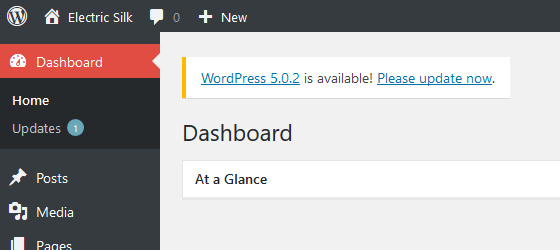
If the new version banner is not there, you can navigate to the Dashboard > Updates screen. Once you are on the “Update WordPress” page, click the button “Update Now” to start the process off. You shouldn’t need to do anything else and, once it’s finished, you will be up-to-date.
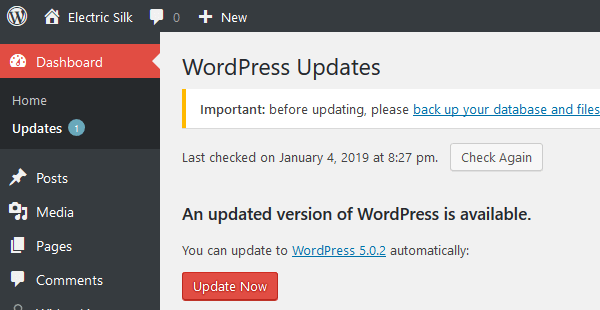
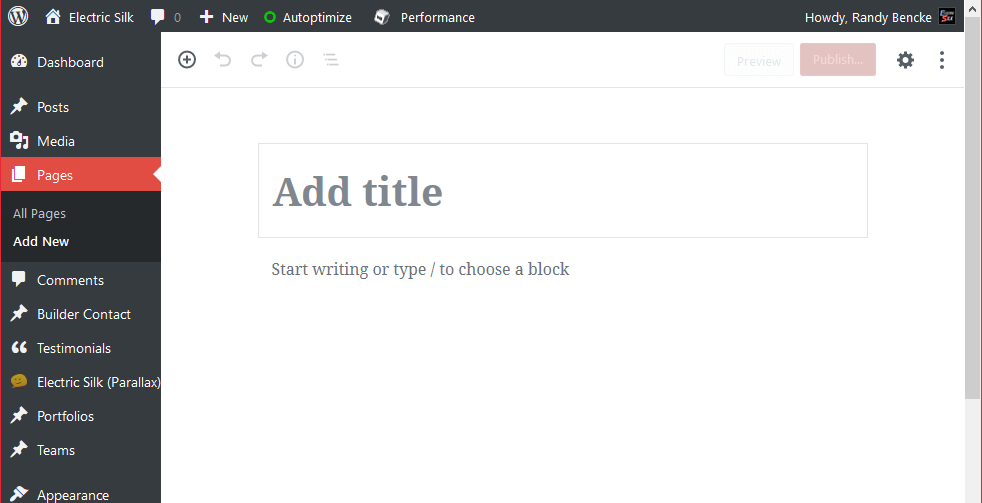
The New Gutenberg Editor
WordPress 5.0 introduces the new Gutenberg editor. Gutenberg changes the way the editor works in the WordPress admin, and you can find more details in this post. Gutenberg is the first of a three stage update process. In this stage, WordPress will include a “block editor”. The second stage will focus on page templates, and for the final stage WordPress will become a complete custom website builder.
This article is focused on updating to WordPress 5, but stay tuned for a future article with some tips for getting started and using the new Gutenberg editor.
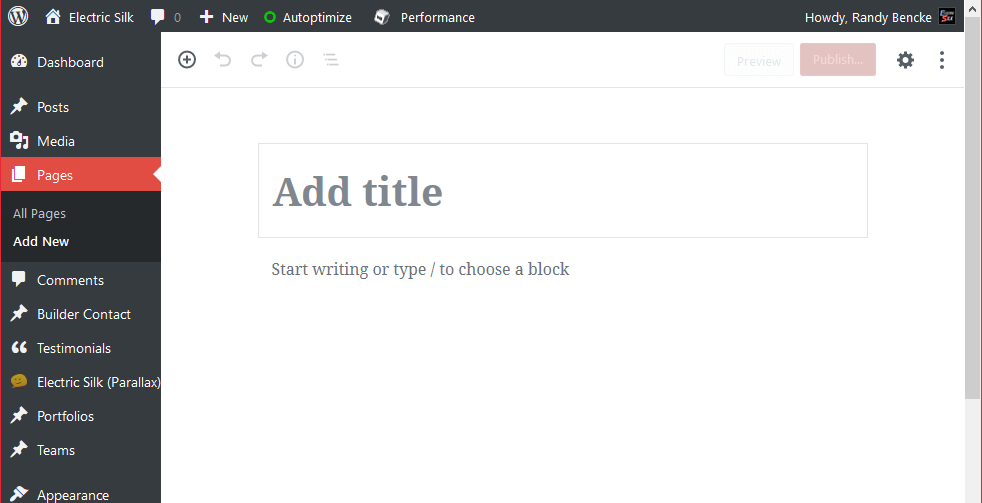
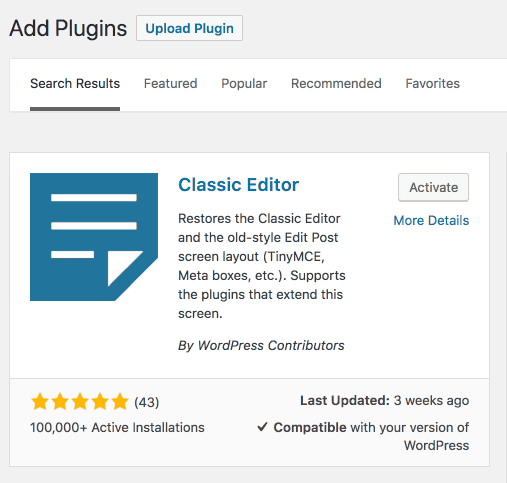
What if your admin or pages appear broken after updating to WordPress 5?
As with any major WordPress release, problems may occur. With the update to WordPress 5, problems are typically caused by plugins or themes that are not compatible with this latest version. If problems arise on your website, first make sure to update all plugins and themes you are using.
If everything is up-to-date and it still looks like your site, plugins or themes are having issues with Gutenberg, the Classic Editor plugin might help.
To install the Classic Editor plugin, navigate to Plugins > Add Plugin in the WordPress admin, and search for “Classic Editor”. Click the “Install” button and, once installed, click the “Activate” button.
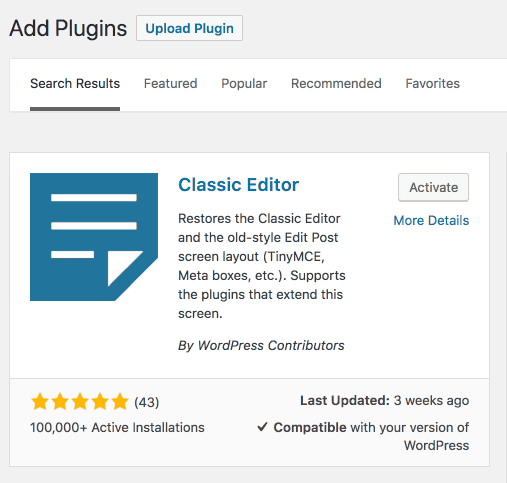
Still Having Problems? Get Professional Help
If you’ve updated all themes and plugins to the latest version and your website is still having issues, your best bet is to restore the site from the backups you made before updating and contact a professional website developer. A professional website developer would be able to troubleshoot and identify where the problems are stemming from and provide resolution to these problems.
If you’d like help updating to the latest version of WordPress, contact us anytime.
